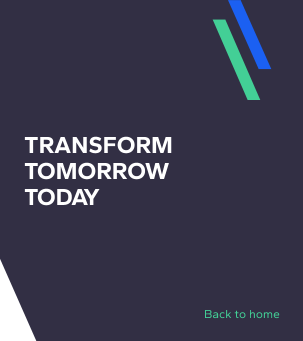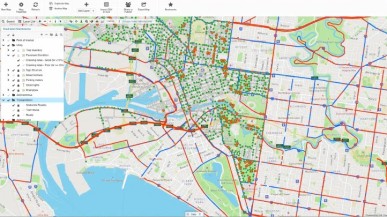María Lucrecia Real
Blog / BIM & Construction Management
How to Avoid Coordination Problems with Navisworks®
Categories

Autodesk Navisworks® is an Autodesk tool, created for the AEC (Architecture, Engineer and Construction) area.
If we look for information about Navisworks®, we will find that there are 3 programs with this name and you will probably ask yourself: Which is the best for me? Navisworks® Freedom, is a free viewer that allows the whole team to have access to the whole project for its revision, not allowing to edit the objects and without needing to use a license. Navisworks® Simulate, will allow us to generate a constructive simulation of the project associated with the work planning; and Navisworks® Manage, is the most complete, since in addition to the functionalities of the previous one, it allows us to anticipate, prevent and solve interferences problems of the components of the project in a virtual way.Delving into the Navisworks file formats
Another important point that we must understand is the different file formats that Navisworks® has and what they are used for, as they tend to be confused: NWC: They are generated when a CAD file is opened, linked or linked with Navisworks® , are the cache files. They can also be created by exporting the model from other applications, such as Revit. When a file is first taken to Navisworks® , the program automatically creates the file with the same name as the original file and in the same directory, but with extension .NWC. These files are smaller than the original ones and accelerate access to the most used files. When you reopen or link the file, the software reads the data from the cache file. If it is newer than the original file, which means that it has been modified, it converts the updated file and creates another cache file. NWF: It has the original native files linked, with the specific information of Navisworks®, brands, visualizations, comments, etc. In this format the geometry of the model is not saved, that is why the size of the files is considerably smaller than the .NWD. NWD: These files contain the full geometry of the model, and all the specific data, such as revision marks, properties of the objects, comments, visualizations, etc. It can be considered as a photo of the complete model in the current state. The size of the files is considerably smaller, if we compare it with the corresponding files of original models.Model how you are going to build
Here I aim to describe how we should prepare the models so that we can work correctly.- We have to consider the location of the 0.0 of the project in the models of the different disciplines, so that when they are inserted they do are in the correct position, outside of which one can move and accommodate it, although I don’t recommend it as this could bring coordination problems.
- An important issue to define among all those involved is the work units for everything to be consistent.
- Optimize the models before exporting them to Navisworks®:
-It is advisable to create a 3D view, showing objects that you would like to export.
-In case of large projects, it is possible to analyze the possibility of subdividing it before exporting. This is done in order to make interference detection easier, more limited, and with more manageable reports generation.
-One of the objectives we can have is to link the models to the work schedule. Is our model ready to be able to link to that timeline? For example, suppose that the columns were modeled from the ground floor to the top floor as a single object; If then you associate the construction of that column from the ground floor, as it is not divided, it will appear built to the top floor and that is untrue. That is why it is so important, to model how it is going to be built, to understand how we want to implement BIM in a project, so that we all know what is expected of the models.
 All these points that we have tried to avoid having problems when working in the coordination models with Navisworks®, are points that we must define with all those involved in the project in the BEP (BIM Execution Plan); since in it we will define the tasks and the processes of exchange of information.
Perfecting your use of software and implementing a perfect BIM Execution Plan are some of the many things learned in the Master’s in Global BIM Management for Infrastructure Projects.
All these points that we have tried to avoid having problems when working in the coordination models with Navisworks®, are points that we must define with all those involved in the project in the BEP (BIM Execution Plan); since in it we will define the tasks and the processes of exchange of information.
Perfecting your use of software and implementing a perfect BIM Execution Plan are some of the many things learned in the Master’s in Global BIM Management for Infrastructure Projects.